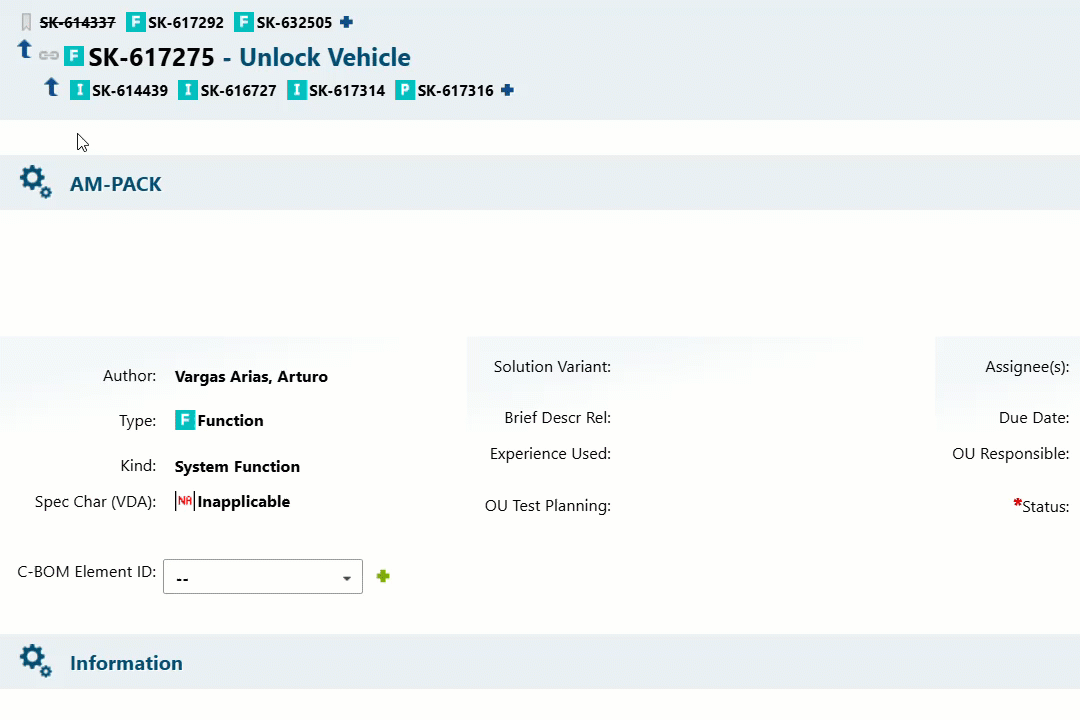Intelligent Navigator
The Intelligent Navigator is the solution for highly efficient navigation in the Polarion Live Document Editor and the Work Item Editor. It offers two very practical advantages:
Use Case 1: By means of the UPPS! Dial it is finally possible to navigate quickly and intuitively directly between Work Items at different locations in a Live Document without having to scroll. And: You will never again get stuck in the document history just because of following a pinned link.
Use Case 2: By means of mouse-over the content of linked Work Items gets displayed in preview pop-up windows so that the links (Work Item links, cross references) no longer need to be followed, i.e. neither the respective Work Item in focus nor the current document needs to be left.

Examples of Use Case 1
When editing Work Items in Live Documents, it is common for the content of the Work Items you are working on to be related to the content of other Work Items you have already edited or which others have edited.
It is then unavoidable to navigate back and forth between the different Work Items. In large Documents, this can quickly become inconvenient because you have to scroll laboriously or even navigate with the help of the browser's search function.
The UPPS! Dial of the Intelligent Navigator behaves like the ← button of your browser: Left-click navigates directly to the most recently focused Work Item, and right-click opens a drop-down menu with the recently focused Work Items for selection via left-click.
Example 1.1: Left-click on the UPPS! Dial navigates back to the most recently focused Work Item
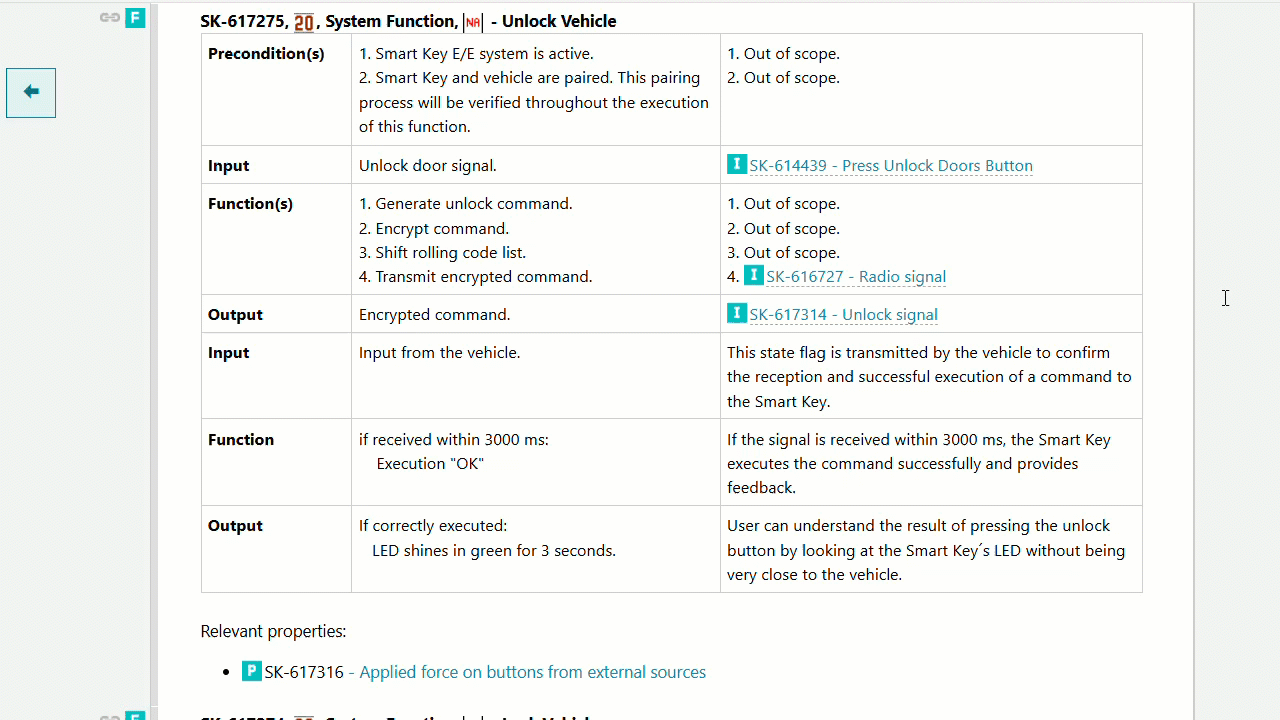
Example 1.2: Right-click on the UPPS! Dial opens a drop-down menu with the recently focused Work Items for selection via left-click
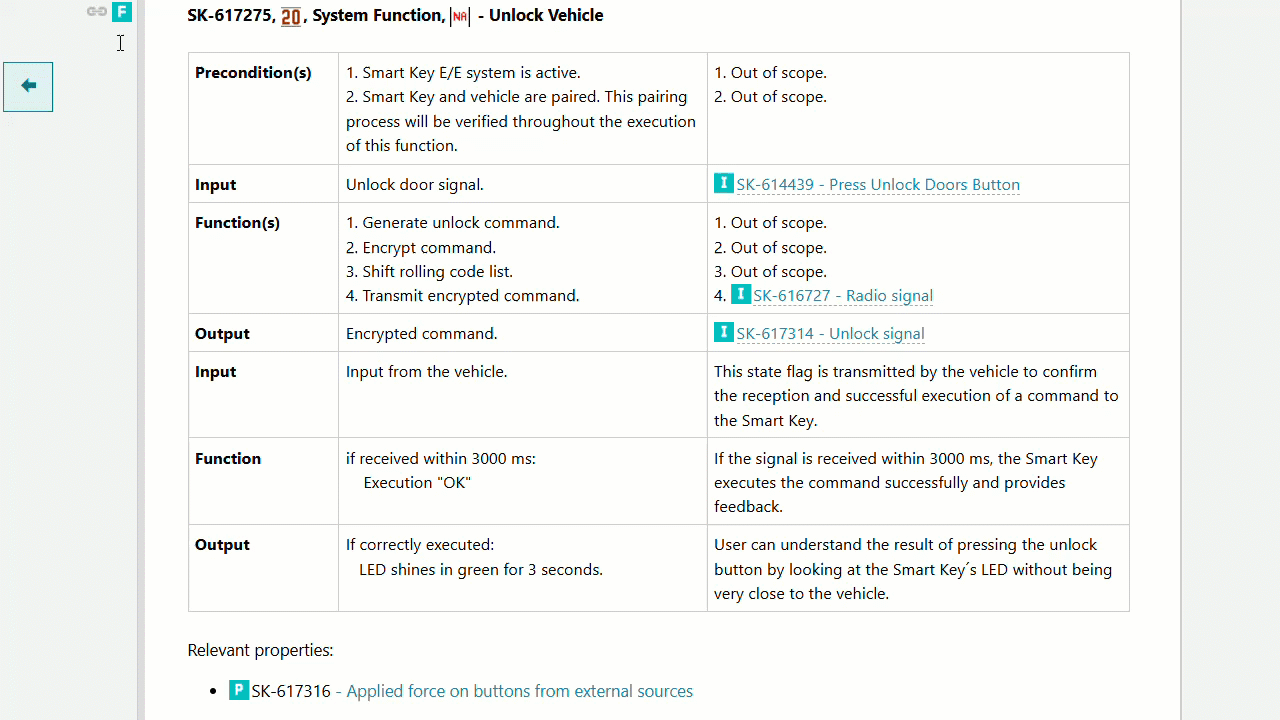
Examples of Use Case 2
Hover your mouse over a link or cross-reference anywhere in a Live Document or anywhere in a Work Item in the Tracker view. The data of the linked or cross-referenced Work Item is immediately displayed in a pop-up window, similar to links in Wikipedia. The data displayed in the preview is configurable per Work Item type and per Work Item field.
Example 2.1: You hover your mouse over cross-references to immediately see the data of the cross-referenced Work Items in the pop-up window
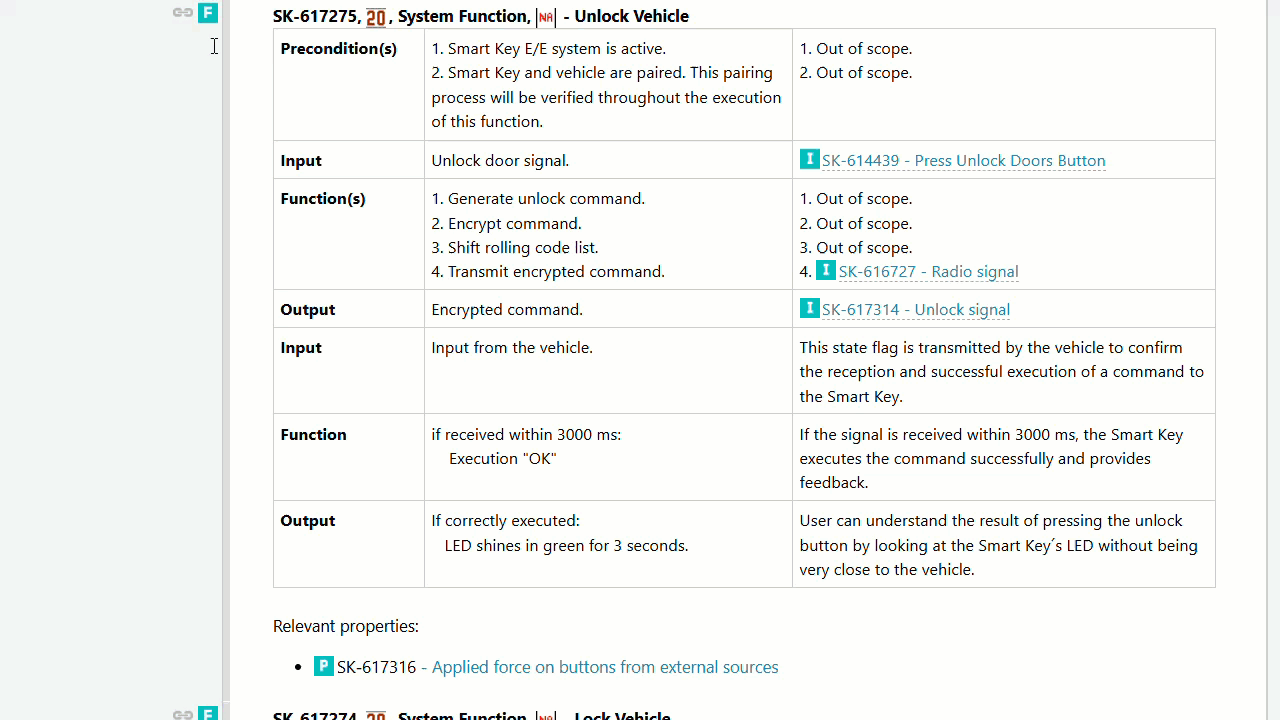
Example 2.2: You hover your mouse over elements of a draw.io graphic to immediately see the data of the linked Work Items in the pop-up window
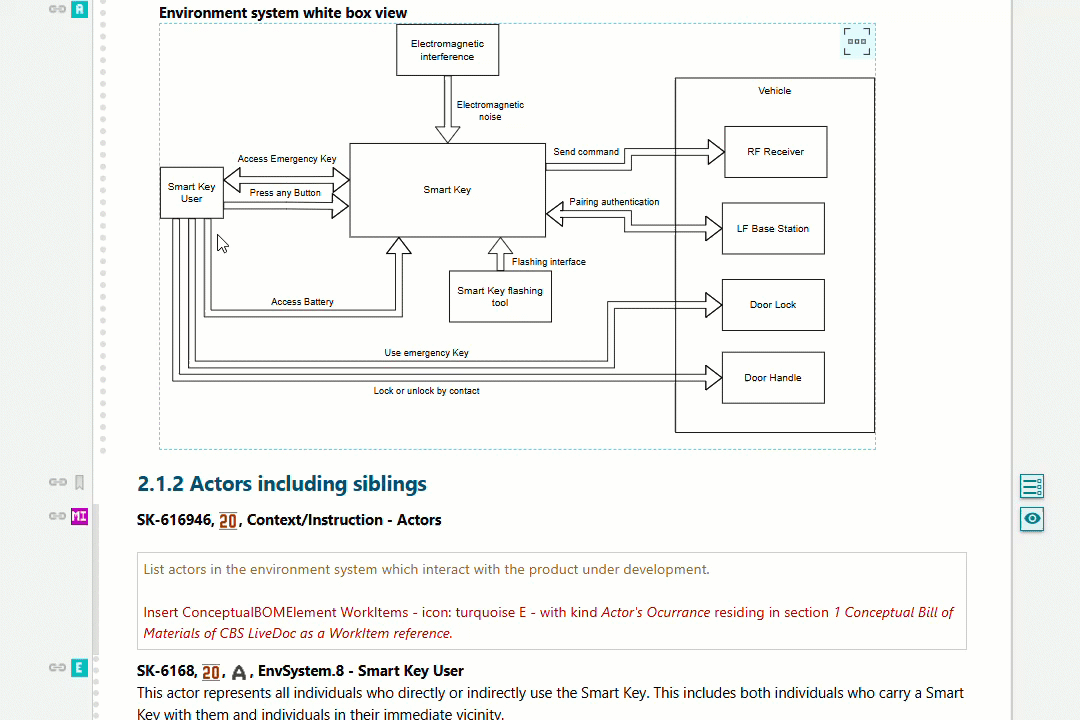
Example 2.3: In the Tracker view, you hover over the IDs of linked Work Items to immediately see their data in the pop-up window